Question 1
HOTSPOT
This is a case study. Case studies are not timed separately. You can use as much exam time as you would like to complete each case. However, there may be additional case studies and sections on this exam. You must manage your time to ensure that you are able to complete all questions included on this exam in the time provided.
To answer the questions included in a case study, you will need to reference information that is provided in the case study. Case studies might contain exhibits and other resources that provide more information about the scenario that is described in the case study. Each question is independent of the other questions in this case study.
At the end of this case study, a review screen will appear. This screen allows you to review your answers and to make changes before you move to the next section of the exam. After you begin a new section, you cannot return to this section.
To start the case study
To display the first question in this case study, click the Next button. Use the buttons in the left pane to explore the content of the case study before you answer the questions. Clicking these buttons displays information such as business requirements, existing environment, and problem statements. If the case study has an All Information tab, note that the information displayed is identical to the information displayed on the subsequent tabs. When you are ready to answer a question, click the Question button to return to the question.
Background
Bellows College is a post-secondary school that wants to start a football team. The college uses Microsoft Power Platform to manage its recruiting efforts. The registration team and assistants use model-driven apps. The coaches use canvas apps on their mobile devices.
Prospects are considered underage if they are younger than 18 years old at the time of registration.
Current environment
Environment
Custom code is not allowed in the system.
Server-side synchronization is configured for emails, appointments, contacts, and tasks.
The database and file storage of Dataverse must be minimized to keep costs low.
Contact table
Birthdate is a custom date and time field.
Age at Registration is a calculated field that displays the age of the prospect at the time of registration.
Current Age is a calculated field that displays the age of the prospect based on the current date and time.
Evaluation table
The Evaluation table is a custom table used to track evaluation criteria.
Evaluation records cannot be manually created.
Users must not be able to continue until an evaluation record is created automatically for the prospect.
Consent table
The consent forms completed by the parents are stored as records in the Consent table.
Occasionally, a parent cannot complete the consent online and a paper copy must be printed. The signed copy must be scanned and stored with the consent record.
Team website
The team website is created by using Power Pages.
A starter layout template was used to create the site.
The site consists of five pages:
o Home: A page open to everyone to view the announcements from the team.
o Schedule: A page open to everyone to view the tryout and game schedule.
o Evaluations: A page that displays tracking from the evaluation table. Prospects are able to view their own information only.
o Forms: A page that displays the consent form.
o Contact Us: A page for anyone to submit questions and comments.
Two web roles for authenticated users are created: Primary Contact User and Prospect User.
o All primary contacts and prospects are assigned to their respective roles.
Requirements
Registration
Parents and prospects are created as contacts and must be linked.
The registration team must be able to rapidly create prospects without navigating away from the Parents form. Only the First Name, Last Name, and Birthdate fields should be displayed for the team.
Assistants must be able to update prospect information and add teams that the prospect has previously played on to a subgrid.
Parental consent
When a prospect is underage, a Primary Contact field will appear. The field must be populated before the prospect record can be saved.
A view named Underage Prospects that lists all underaged prospects is required.
The Underage Prospects view must run once a week without requiring modifications to display correct information.
A consent email must meet the following requirements:
o be sent to the primary contact of each new underage prospect
o contain a link to the team website
o be automatically sent weekly and tracked to the contact record in Dataverse
o include the current date using the full month name, date, and year
Evaluations
Coaches rate prospects each day on a scale of 1-10 in three categories: endurance, coordination, and skill.
The total of the three categories is displayed at the bottom of the form. If the total for the day is greater than 25, the number should appear green.
You need to create a filter for the Underage Prospects view.
How should you set up the expression for the filter? To answer, select the appropriate options in the answer area.
NOTE: Each correct selection is worth one point.
Answer:
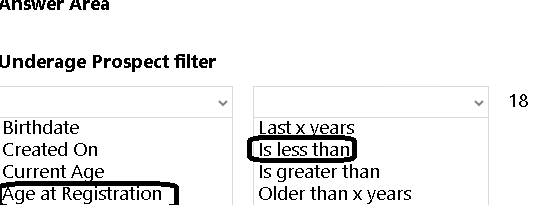
Comments
Question 2
DRAG DROP You modify a model-driven app for a bicycle repair help desk. The model-driven app is for help desk users when customers have an issue with their bicycle.
After you add a custom table named bicycle, you configure the table for Microsoft Dataverse search. The table will contain information from callers about their bicycles. The account table is related to the custom table. Contact information is brought over to the custom table.
You add the following columns to the table:
Bicycle type
Tire brand
Special equipment
Users must be able to perform the following types of searches:
Search for all customers who have a bicycle type of Contoso and live in Florida.
Search all tables for any record that contains the word broken.
You need to decide which type of search will give you the results desired.
Which search should you configure? To answer, drag the appropriate search types to the correct requirements. Each search type may be used once, more than once, or not at all. You may need to drag the split bar between panes or scroll to view content.
NOTE: Each correct selection is worth one point.
Select and Place:
Answer:
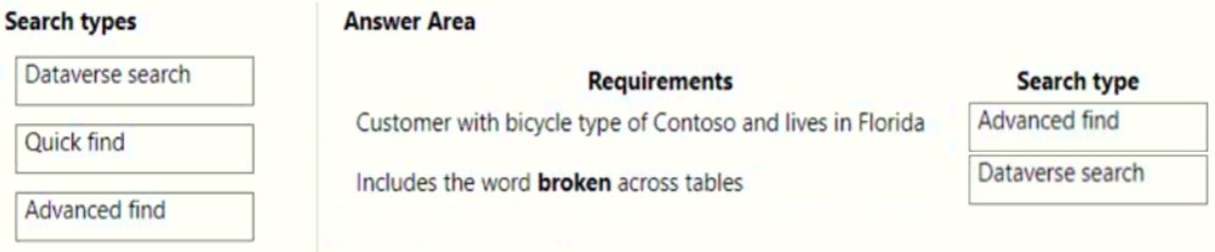
Box 1: Advanced find -
Operators for advanced search: Lets you use simple Boolean operators in your search term and craft the query to get the results you want.
Box 2: Dataverse search -
Dataverse search helps you quickly find what you're looking for. It delivers fast and comprehensive results across multiple tables in a single list, sorted by relevance.
Reference:
https://docs.microsoft.com/en-us/power-apps/user/quick-find
https://docs.microsoft.com/en-us/power-platform/admin/configure-relevance-search-organization
Comments
Question 3
You manage Microsoft Power Platform apps for a company.
You need to hide the Flows button on the user interface.
Which configuration setting should you change?
- A. the SiteMap
- B. the Customizations section of System Settings
- C. the Entity component of the default solution
- D. the Buttons tab of Flow
Answer:
b
Reference:
https://www.inogic.com/blog/2018/10/show-or-hide-microsoft-flow-button-in-dynamics-365/
Comments
Question 4
A company uses a Power Apps app with Microsoft Dataverse.
The company requires the import of records into Dataverse. Duplicate records in the data must be deleted without user intervention.
You create a duplicate detection rule.
You need to configure the rule for the data import.
Which option should you configure?
- A. Enable the During data import option.
- B. Enable the Templates for Data Import option.
- C. Disable the Allow Duplicates option.
- D. Enable the When a record is created or updated option.
Answer:
a
Comments
Question 5
You are creating a Power Virtual Agents chatbot for a Microsoft Power Platform power apps portal app.
The job title of users must be stored automatically when users log in. The job title must always appear in the chatbot.
You need to configure the job title functionality.
Which mechanism should you use?
- A. artificial intelligence
- B. variable
- C. entity
- D. topic
Answer:
b
After enabling the Authentication, you will now have access to Two variables, bot.UserDisplayName bot.UserId
Reference:
https://powerusers.microsoft.com/t5/Power-Virtual-Agents-Community/Getting-User-Details-To-Use-In-Power-Virtual-Agents-In-Teams/ba-p/744934
Comments
Question 6
You need to design the resort portal's email registration process.
Which solution should you use?
- A. Default the invitation code from the email upon logging into the portal
- B. Auto-populate the invitation code field on the sign in screen from the email link
- C. Embed the invitation code in the email link URL
- D. Send the customer their username and temporary password in the email link
Answer:
c
Scenario: Guests must receive a separate email to verify proof of ownership for their registration.
Note: You can setup redeem an invitation code for power apps portal.
Reference:
https://carldesouza.com/how-to-setup-redeem-an-invitation-code-for-power-apps-portal/
Comments
Question 7
You are configuring a new Power Apps portal. You have two web roles, one for authenticated users and one for anonymous users. You grant the Anonymous
Users role to users.
A test user reports that they can access the home page but cannot view a page linked from the home page.
You need to determine why the test user cannot view the portal page.
What is the cause of the issue?
- A. The setting to make the page available to everyone is disabled.
- B. Inherited permissions are not enabled for the linked page.
- C. The Authenticated Users Web role does not have permission to view the page.
- D. Maintenance mode is enabled on the portal.
Answer:
b
You use page permissions to control user access to portal webpages. For example, you can allow pages to be available anonymously for public access, or restrict access to users who have specific roles. Depending on business requirements, you can manage the inheritance of page permissions from a parent page to a child page. A page can have child web filessuch as downloadable documents, CSS files, or JS filesand you can also manage the inheritance of page permissions from the page to such child web files.
Note: Inherit permissions from a parent page
Permissions section shows Inherit parent page permissions when a child page is selected that has the parent page with Page available to everyone set to Off.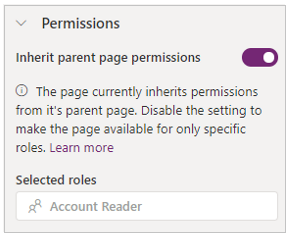
Reference:
https://docs.microsoft.com/en-us/powerapps/maker/portals/configure/webpage-access-control
Comments
Question 8
DRAG DROP
A company uses Power Apps to create maintenance requests. The maintenance manager emails the manager of the department noted in the request.
The maintenance manager wants to automate the email process when a new maintenance request is created.
You need to build a Power Automate flow to automate the email process.
Which three components should you add to the flow in sequence? To answer, move the appropriate components from the list of components to the answer area and arrange them in the correct order.
Answer:
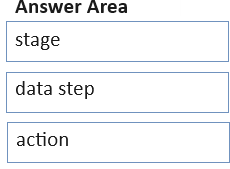
Comments
Question 9
A company uses Microsoft Dataverse to manage prospects. The company has a business process flow named BPFA that is associated with the Prospect entity to streamline the prospect management process.
You add a field named Category to the Prospect entity. You create additional business process flows. You apply the business process flows to Prospect records based on the selected category. Users can switch to any other newly configured business process flows but must not use BPFA.
You need to configure the solution.
What are two possible ways to achieve this goal? Each correct answer presents a complete solution.
NOTE: Each correct selection is worth one point.
- A. Remove all of the privileges for BPFA.
- B. Use a business rule to prevent users from switching to BPFA.
- C. Deactivate BPFA.
- D. Change the display order of the business process flows to move BPFA to the bottom of the list.
Answer:
ac
Comments
Question 10
DRAG DROP
A company uses a Microsoft Power Platform environment.
The company plans to implement a Power Apps app. The application must meet the following requirements:
Audit all user activity and only retain the audit logs for one year.
Annually remove products that were created over a year ago.
You need to configure the automated processes.
What should you configure? To answer, drag the appropriate configurations to the correct requirements. Each configuration may be used once, more than once, or not at all. You may need to drag the split bar between panes or scroll to view content.
NOTE: Each correct selection is worth one point.
Answer:
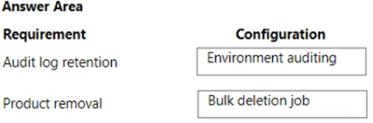
Comments
Page 1 out of 25
Viewing questions 1-10 out of 258
page 2